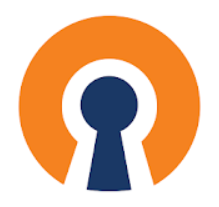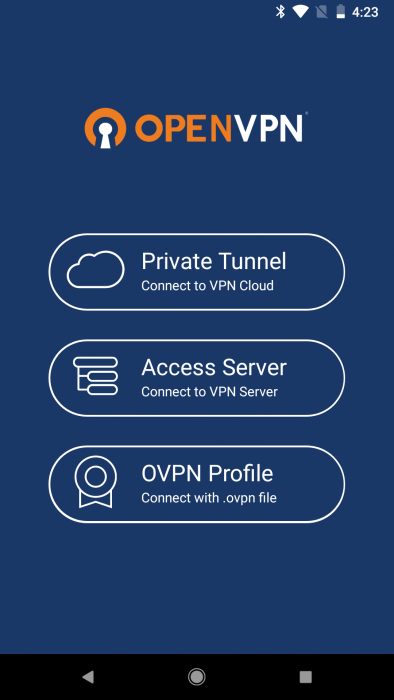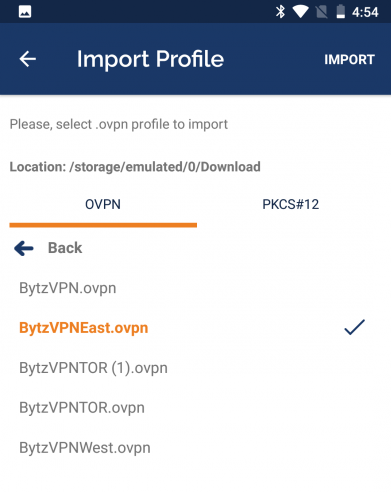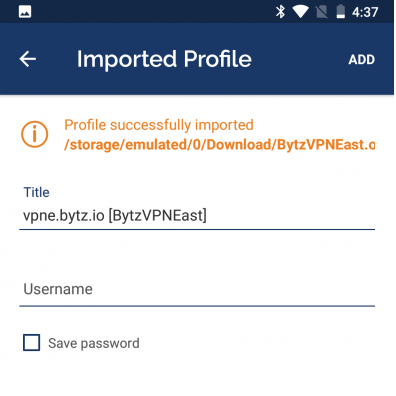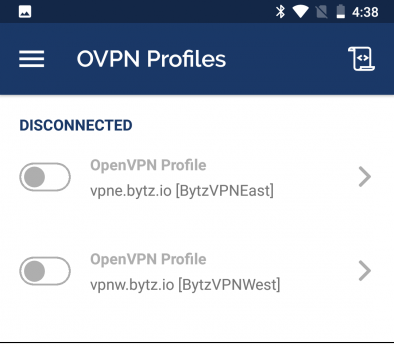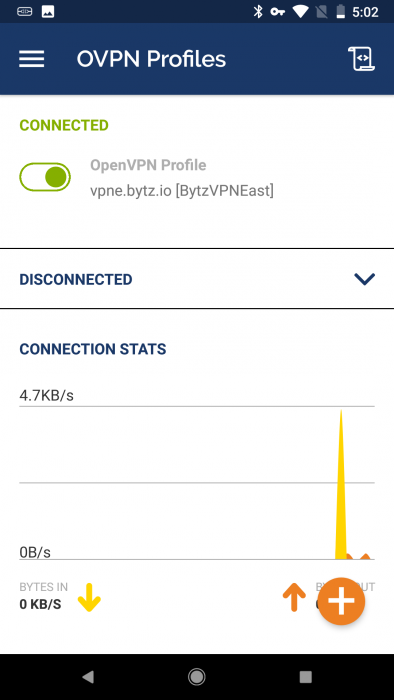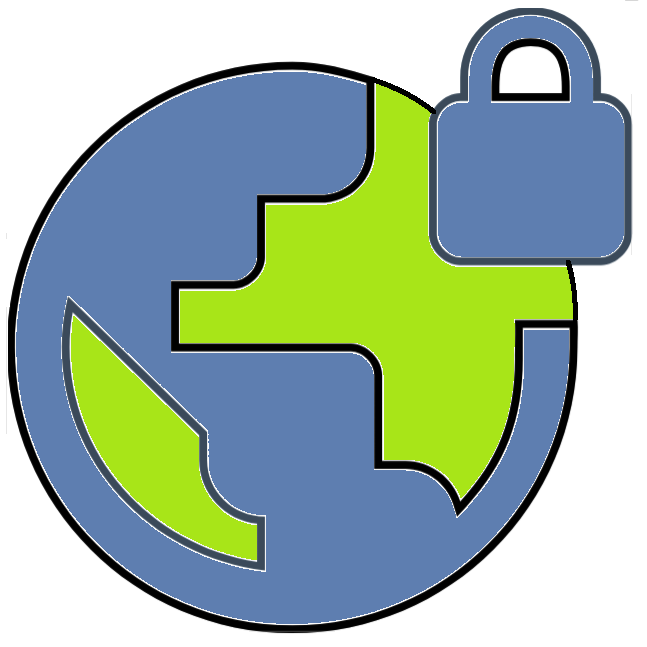
BytzVPN - Android Installation
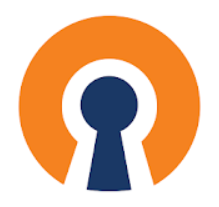
If it is not yet installed, download the OpenVPN Connect app from Google Play (or apkpure.com on a de-Googled phone). Note
that there is an FDroid version called "OpenVPN for Android". The UI is not the same as shown in the photos below but
they are functionally the same.
Before you proceed, make sure you have your BytzVPN username and password available. During purchase, it will be automatically
created and you will see it in MY SERVICES - MY VPN SERVICE on Brax.Me.
Also make sure you have downloaded the VPN Profiles you want.
On Google Android, run the OpenVPN Connect app and you will see the display below. Select the option OVPN Profile.
On a de-Googled phone, run OpenVPN for Android and you will see a + icon at the top to import a VPN profile.
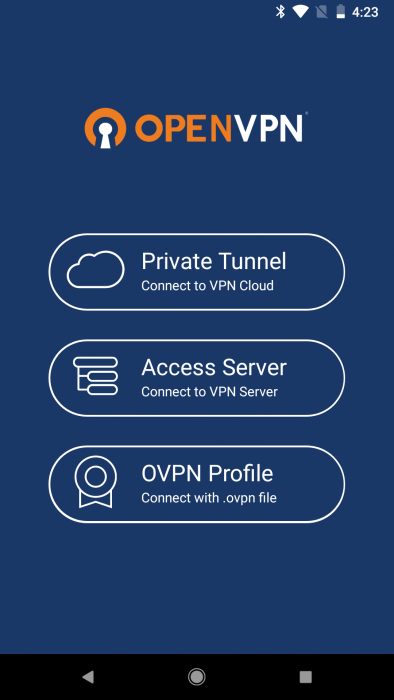
This will give you the option to select the opvn files you previously downloaded.
The files will be in the 'Downloads' folder.
If you cannot find the files, please make sure you turn off the option to save files to Google Drive. Files should be saved to the phone.
Now select the profile (.ovpn) you wish to connect to. Once the item is check marked,
tap on Import in the upper right hand corner.
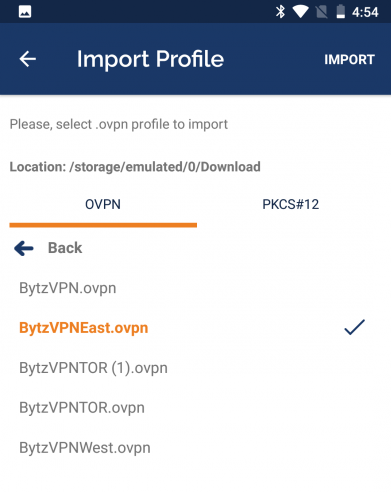
Select one of the items listed,
enter your login credentials and click on Add. Click on SAVE PASSWORD to allow your password to be saved.
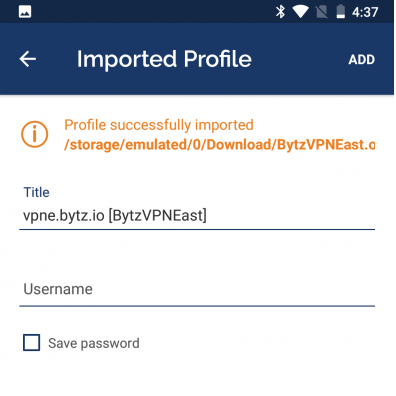
After all the credentials have been listed, all you to is to
select a desired VPN profile and connect.
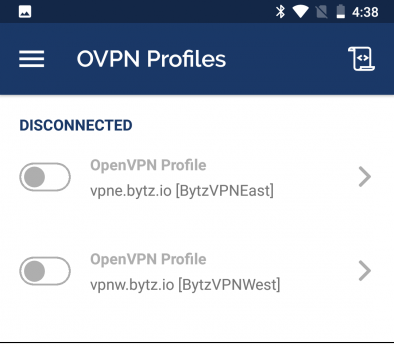
Here is a connected session.
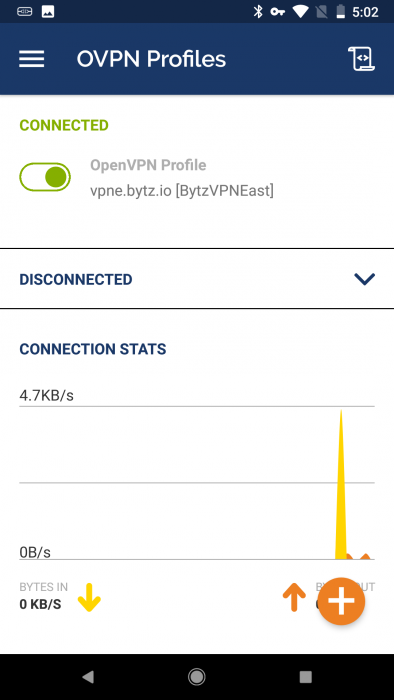
As an advanced option, set your OpenVPN to "Restore connection" or AutoStart. You can also use the feature called
"Seamless Tunnel" which will turn OpenVPN to a kill switch and stop the network if the VPN goes down.
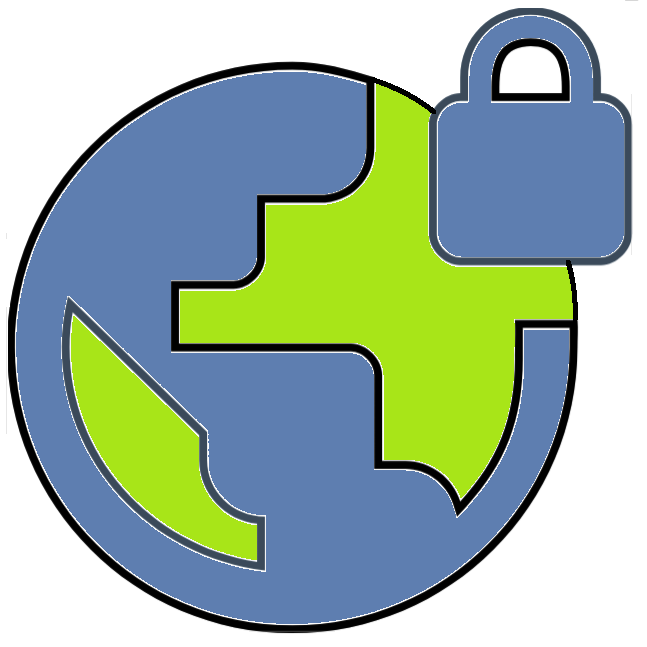 BytzVPN - Android Installation
BytzVPN - Android Installation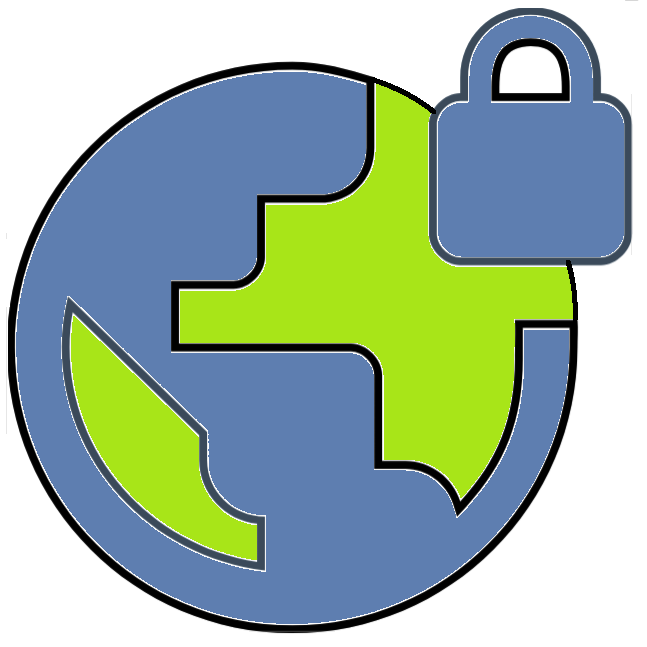 BytzVPN - Android Installation
BytzVPN - Android Installation