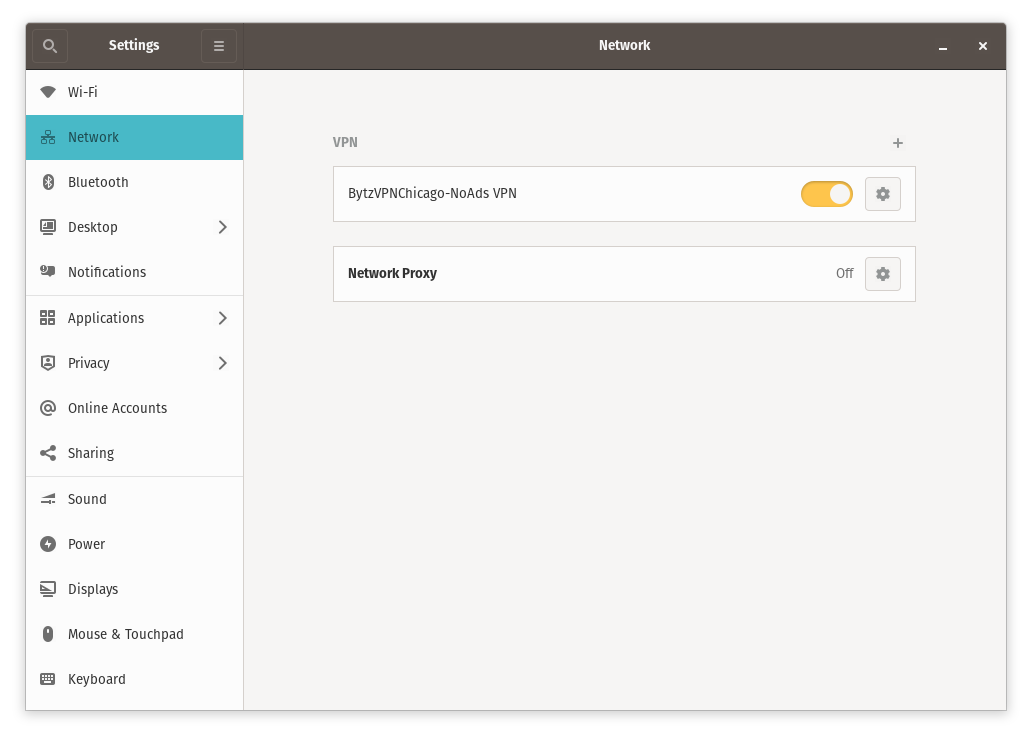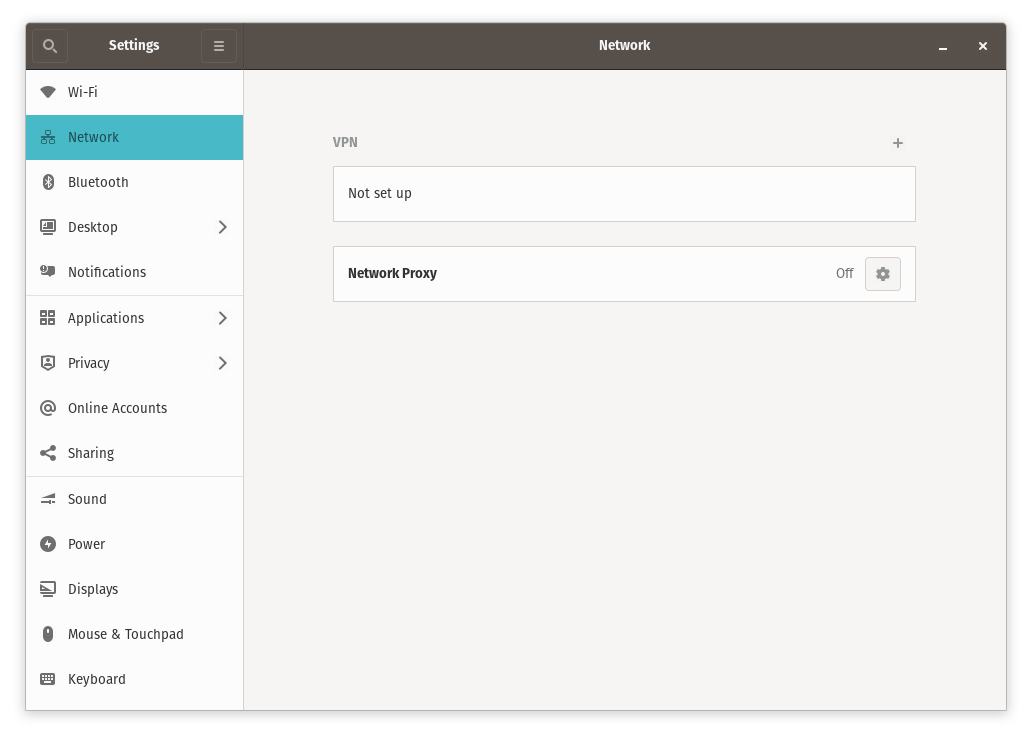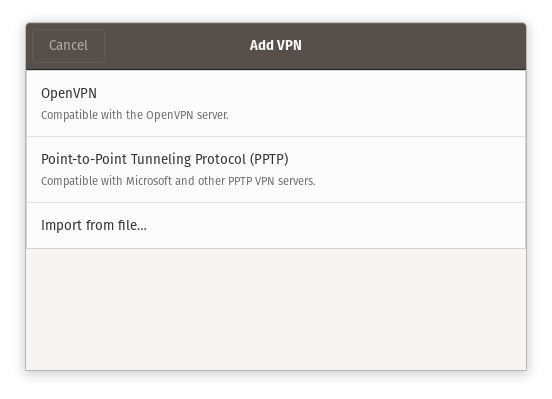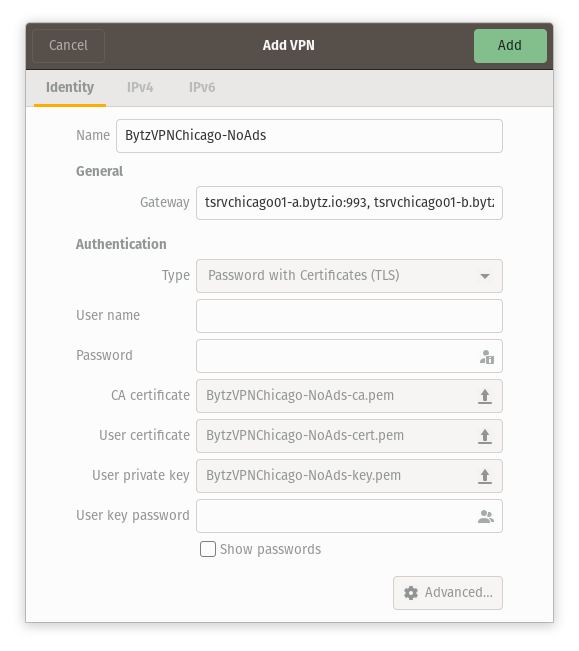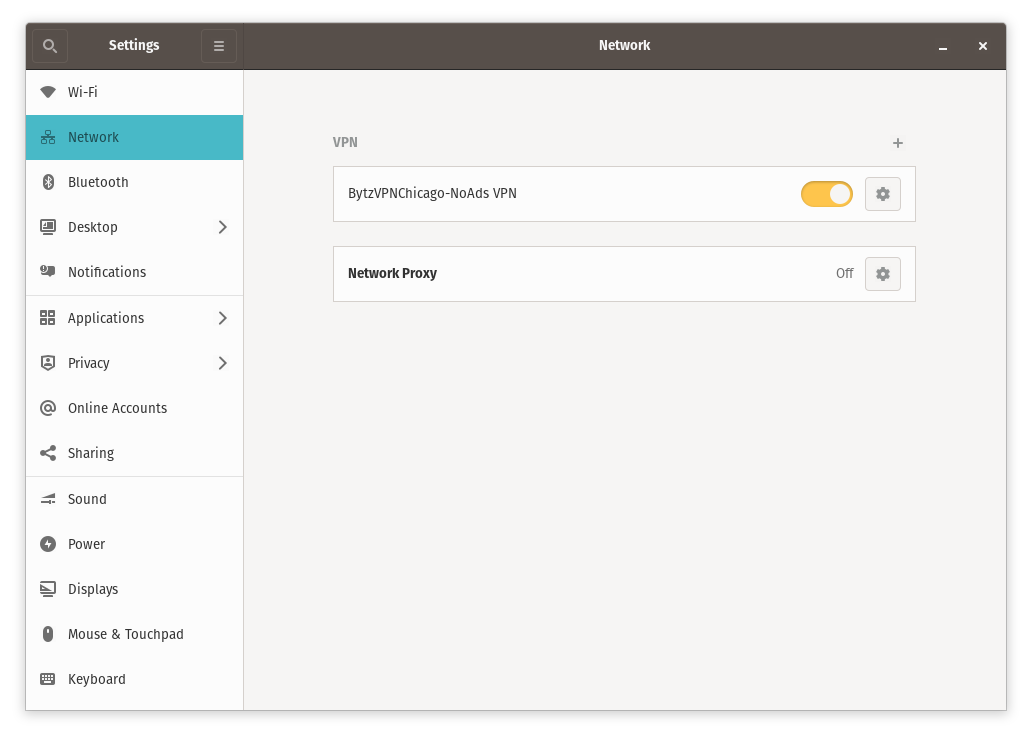Before you proceed, make sure you have your BytzVPN username and password available. During purchase, it will be automatically
created and you will see it in MY SERVICES - MY VPN SERVICE on Brax.Me.
VPN Profiles or the ovpn files needed by the app are found in Brax.Me MY VPN SERVICE for those with active subscriptions.
On popular Linux Distros, OpenVPN is already preinstalled so no further software installation is required.
First, go to Settings on your Linux Distro, and look for Network. When selected, you should see the screen displayed below.
Then, proceed by clicking on the "+" on the VPN section to add a VPN connection.
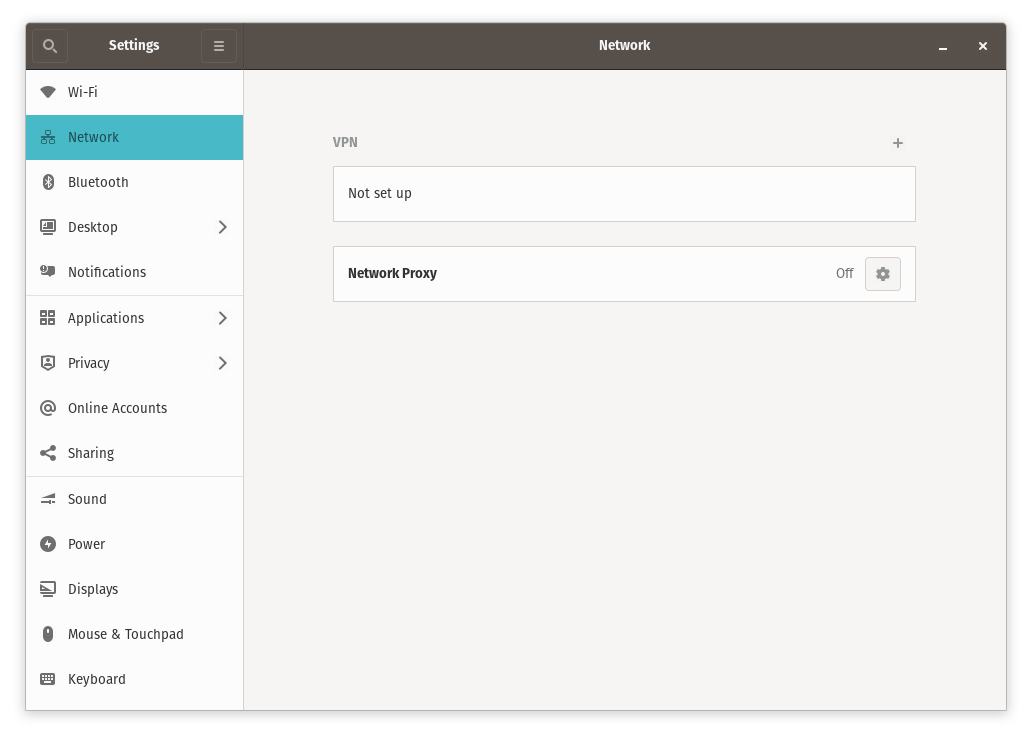
You should see the screen below. This presumes you have already downloaded the ovpn (VPN Profiles) you want as explained above.
Click on Import File and select one of the ovpn files you have in your Downloads Folder.
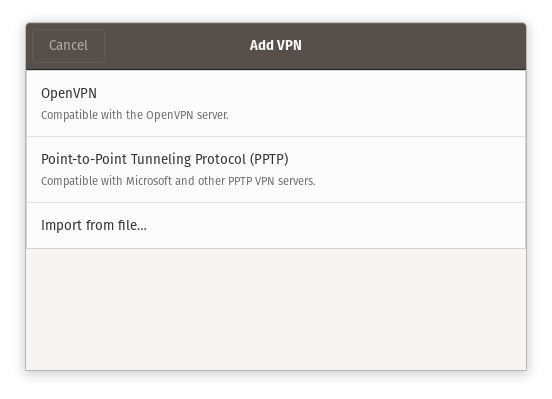
After Import, you will be presented with the details of your ovpn already pre-populating the VPN settings. All you need to add is your
user name and password as assigned to you. Then click on Add to complete.
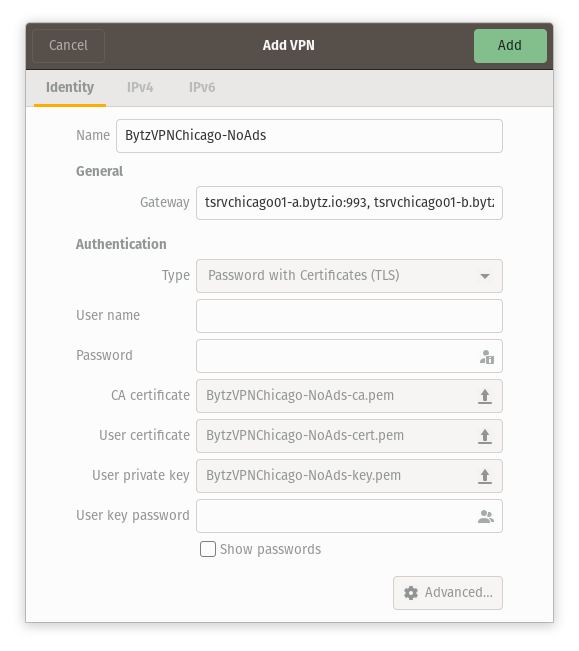
Your VPN can be activated by just toggling the VPN on using the switch to the right of the VPN choice. You can import as many
profiles as you want and then you can select which one to turn on.